Today, we’re talking to David Harney, who created the Ozaukee, Wisconsin bike routes site bikex.net.
Hi, Dave. Tell us a bit about yourself and your site.
My name is David Harney and I’m a retired software developer who recently volunteered to create a website for our local county government – Ozaukee County, Wisconsin. The mission of the site is to encourage local citizens and tourists to travel by bicycle when visiting our many villages, parks and nature preserves. Our county has 30 miles of Lake Michigan shoreline, historic villages, and numerous other scenic attractions. The website is Ozaukee Bike Routes (www.bikex.net) and features bicycle routes that use trails and quiet country roads to visit our attractions.
What was your career in software development like?
I was hired in 1968 for my first programming position and retired in 2003 as a software development manager in the transportation logistic field. I was an early adopter of using a PC frontend for UNIX servers. In the mid 90s I started with Win 95 and IE 3 for some limited business applications. When I retired, I was using XP/IE6 for many business applications. After that, I only programmed a small personal website until I was approached last year to create the Ozaukee Bike Routes website.
What are you using to run bikex.net now?
Visual Studio, ASP.NET, VB, Javascript, JQuery, MSSQL with Entity Framework and LINQ
Why did you choose Winhost and what do you like about our hosting?
The hosting service I used for my personal website did not stay current with the MS technologies I needed for my new project. I evaluated several alternatives for MS technology availability, support and cost. Winhost was the clear choice.
Winhost is sincere with its commitment to current MS technologies and support. The cost is also a major factor for me as I foot the bill for this volunteer project. Also, my site does not use a lot of storage nor does it have a high transaction volume – I didn’t want to pay for more than I needed. Support is also a delicate balancing act at the low price point of my plan. I fully understand the business economics involved and appreciate the need for limits to the scope of support services provided at this price point. However, my experience with Winhost support for startup and a few other issues has been very positive – really an excellent value.
What do you when you’re not working on the site or biking around Ozaukee?
Besides bicycling, I have an interest in passive solar housing and might someday do a website of my experience in that area.
Is there anything you would like to say to our readers?
I would just encourage anyone with a passion in some area to share their experiences in a website. Chances are that the rewards in terms of new friendships will greatly outweigh the effort to build the site. My site has been a very rewarding experience.
Thank you very much for your time, Dave. Happy riding!
Dave is committed to updating his site each winter (not much cycling in January in Wisconsin). He welcomes comments and technical suggestions to improve his site, so if you have any, please leave them in the Comments section below.
In this tutorial I’m going to show you how to migrate your email messages to Winhost using the SmarterMail’s Mailbox Migration tool.
Prerequisites
Let’s Start
Log in to your SmarterMail interface via Control Panel.
You will need to use our mail server’s URL to access the email system since your domain name isn’t pointing to us yet.
First log in to the Control Panel on Winhost.
Next you will see a link on the Email Manager page called SmarterMail Manager. Click on it and it will automatically log you into the SmarterMail interface. This step helps you complete two things:
After you’re done creating the email users using the postmaster email account, log out at the upper right hand corner and log back in with one of the email users you just created, one of the addresses whose mail you want to migrate.
Once logged in on SmarterMail with the new email user
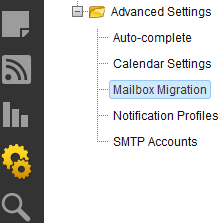
This will pop up a new window for the Mailbox Migration.
As you can see you have different options to choose from but in this tutorial we’re going to use the option Other.
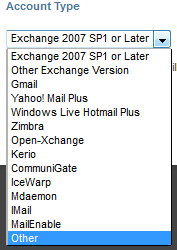
Remember that you will need to log out of SmarterMail and log back in with each user you wish to migrate. It would be very unfortunate to migrate all the email messages from all the email users on a single email account on SmarterMail. So please be careful when migrating and make sure you migrate the correct email messages to the correct user.