If you’re running a website or application on a traditional shared hosting provider and you are feeling like you are outgrowing the shared environment, you may be considering upgrading to a virtual private server (VPS) as a next step. While a VPS can provide some benefits over shared hosting, it may not be the best solution for every website. In some cases, it may be more effective to skip VPS and move straight to a Managed Hosting service.
With Managed Hosting, you’ll get a customized hosting infrastructure that fits your needs, which can help your site handle more traffic and run more smoothly. And with Winhost’s Managed Hosting, you’ll have access to a team of professionals who can help you with everything from setting up your server to optimizing your site performance.
Winhost’s Managed Hosting provides many benefits over both traditional shared hosting and VPS.
No Noisy Neighbor Effect
With shared hosting, many customer sites run on a single server. With VPS, you have a slice of a server that has many other VPS customers – and they all share the resources of a single server. In either case, you are sharing resources and are susceptible to noisy neighbors. If another site is using up a lot of server resources, your site can be negatively impacted. If another site uploads a vulnerable application, your site could be affected.
No Server Management
Winhost’s Managed Hosting is fully-managed. We take care of setting up the server and the ongoing server maintenance and security patching. With VPS, you will need to manage your slice of the server. And you are also relying on the other VPS customers on the same server to make sure they manage their VPS too.
Easier Upgrading
Upgrading Shared Hosting and VPS usually means migrating your site which is disruptive. With Winhost’s Managed Hosting infrastructure, we can upgrade your server with little to no downtime.
Consultation and Technical Support
Typically traditional shared hosting and VPS are deployed through automated online signup forms. With Winhost’s Managed Hosting, we provide preplanning consultation and we customize the private hosting environment for your site/s and we assist in migration. Our team of experts is also available to help you plan for growth as well.
So, how do you know when it’s time to make the move to Managed Hosting?
Here are a few key indicators:
In conclusion, if your site is experiencing sluggish performance and/or high traffic levels, it may be best to consider skipping VPS solutions and upgrading to a fully-Managed Hosting service, especially if you do not have the technical expertise to setup and manage the server.
If you’d like to learn more about Winhost’s Managed Hosting solutions, we invite you to join us for a meeting to discuss your site and answer any questions. To join a meeting, click on this link:
We look forward to discussing Managed Hosting with you and helping you get the most out of your website or application.
Running an e-commerce website on a shared hosting plan can be a great starting point, but as your business grows and traffic increases, you may find that the resources provided by a shared plan are not enough to handle the demands of your site. This is the point when you want to consider upgrading your hosting solution, but the transition can be daunting. If you choose to go with unmanaged VPS/Dedicated Server, not only do you have to worry about the technical aspects of setting up the server, you’re also responsible for the ongoing maintenance of the server. If you choose to go with a public cloud provider like Microsoft Azure or Amazon AWS, you’ll need to set up and manage your own server as well, but there are also concerns about unexpected bills since you’ll be charged for every aspect of the service, like resource usage, in-and-out bandwidth and even technical support.
But what if you could have the best of both worlds? What if you could get the control and flexibility of a dedicated server without the stress of setting up and managing the server yourself. What if you can get this at a set price without worrying about unpredictable monthly fees. This is precisely what Winhost’s Managed Hosting services offer.
Winhost’s Managed Hosting service is fully-managed, so we’ll set up the server and even migrate your site over. We’ll take care of all the ongoing server maintenance, server updates and security patches. And unlike the public cloud providers, you get this at a predictable flat monthly price. You can focus on running your business and not have to worry about your server or unpredictable monthly fees.
Our Managed Hosting solution includes a web server starting with typically 4CPU, 4GB of RAM, and 40GB of disk space for your data. For most sites, this allows you to store all your files, images, and databases with ease.
With our Managed Hosting service you can increase resources, such as RAM, CPU, and storage with little to no downtime. This level of control and flexibility allows your server to be customized to fit your needs. Your site will be able to handle higher traffic and efficiently process more transactions, which is key to handling growth for your business.
If you have any questions or want to learn more about how Winhost’s Managed Hosting services can benefit your business, don’t hesitate to schedule a meeting with one of our experts. They will be happy to answer any questions and help you find the perfect solution to suit your needs. Together, we can make the transition to Managed Hosting a worry-free journey.
At Winhost we had three standard shared hosting plans for the past 12 years that I’ve worked for Winhost – the Basic, Max, and Ultimate hosting plans. As time passed, web applications continued to introduce new versions and, with each new version, the server resources they require increased. For example, a popular .NET open source ecommerce application, nopCommerce, required more memory over the years. If I recall correctly, I believe this was particularly noticeable after version 3.8. To address this trend, Winhost added a new Power plan that is perfect for semi-busy nopCommerce sites. The Power plan provides the application pool with 1GB of memory, just right for a decently sized nopCommerce site with moderate traffic. However, what happens when specific applications require more resources than the Power plan?
Managed Hosting Services
For websites that outgrow our Power plan, rather than adding yet another Shared Hosting plan, Winhost decided to introduce Managed Hosting Services. With Managed Services, Winhost provides customers with their own customized hosting servers that is not shared with other customers. The service is fully-managed so customers don’t even need to worry about any server maintenance.
What about VPS or Dedicated Server?
When outgrowing shared hosting, some consider using a VPS server or a dedicated server. However, one of the most daunting tasks is setting up a server for your site, especially an e-commerce site. Most site owners that I’ve talked to would prefer to just worry about their application. However, an unmanaged VPS or dedicated server requires the site owner to take on the server setup and administration and maintenance – something that many site owners have little experience with. You can ask the host for help, but I’ve been shocked by how little support some even “premium hosting service providers” actually give their clients, while others will charge an arm and a leg for their support.
Winhost Fully-Managed Hosting with Technical Support Included
This is where Winhost’s managed services comes into play and shines. With Winhost Managed Services, you truly only need to worry about your application. Our system admins will handle any customization or special requirements for the servers. And, they will also keep the server up-to-date with the updates and security patches. The service also includes standard technical support and we also offer an additional 2 hours of free hands-on system administrator support per month. For the sysadmin support, maybe you need help optimizing your MS SQL Database or you discovered a problem with one of your SQL queries and need our DBA’s assistance to help resolve your issue. Most e-commerce site owners probably don’t have their own database administrator but by using Winhost’s Managed Hosting Services you practically do. This is the type of support services that makes Winhost’s Managed Services stand out.
Backups
In addition, nightly site and database backups come standard with our Managed Hosting service. You can change the retention of the nightly backups to whatever suits your needs. The backups are stored in a data center entirely outside of Winhost’s data center for added security. So, in a worst case scenario, even if Winhost’s data center went down, you still can get to your backups. As long as you have enough disk space on the cloud backup service, we can keep your site backups as long as you require them.
Advanced Monitoring
Another highlight of Winhost’s Managed Services is our Advanced Monitoring service that helps reveal issues that occur on your site that you may never see without the monitoring service. The advanced monitoring service is a low-resource service that attaches itself to the process on the server. This helps monitor any errors your e-commerce site might encounter, like a slow-running query or a random error your customer experienced at checkout. How would you ever know there was an issue with your order form if your potential customer never contacted you about it? Chances are they moved on to your competitor, and you’re left wondering why an item was left in the shopping cart. The Advanced Monitoring service can alert you of any issues your site visitors may have encountered.
Let’s Meet
We’d love to chat if you want to learn more about how Winhost Managed Hosting Services can help your site. Let’s meet to discuss your needs and explore how we can help you take your business to the next level. Contact us today to get started.
Nopcommerce 4.3 was released and with it, the ability to use a MySQL database. In this post I’ll be showing you how to configure your nopCommerce 4.3 with a MySQL database.
Like many applications, nopCommerce is installed in two steps. First, you install the nopCommerce application into your site and then you complete the software configuration by providing information through an Installation Wizard that you access through your web browser.
You can use our Application Installer to install nopCommerce 4.3 in your site. Follow the instructions in the first part of this Knowledge Base article to get the initial nopCommerce install done but you won’t need to create a new MS SQL database. The rest of the information in this blog post will give instructions on how to create a MySQL database and how to complete the nopCommerce Installation screen.
Now that you have installed nopCommerce in you site, we want to pull up the nopCommerce Installation screen to finish configuring nopCommerce. Assuming that your domain is not yet resolving to Winhost, you can complete the nopcommerce configuration using the Secondary URL we provide you. Here is how to find the Secondary URL.
Enter the Secondary URL into your web browser. You will be presented with the nopCommerce Installation screen. In this screen, you will provide specific information about your store and hosting account to finish configuring the application.
Enter the following information into the nopCommerce Installation screen.
Next, you need to create a MySQL database through the Winhost control panel. Here are step-by-step instructions.
Now, you need to specify that you will use MySQL as your database and tell the nopCommerce application where the database is and how to access it. So, go back to the nopCommerce Installation screen and have the Winhost Control Panel MySQL section open in another browser tab so you can go back and forth to get and enter your information.
In the Database Information Section of the nopCommerce Installation screen, click on the Dropdown menu and select MySQL as shown below:
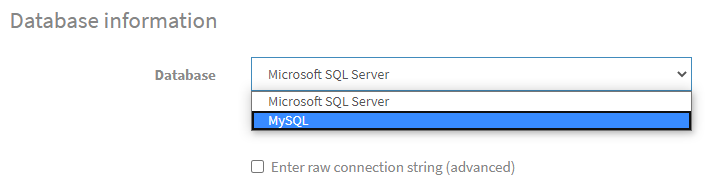
Click on the Install button and wait for the installation to complete. This will take a few minutes.
Enjoy
Visit Winhost to learn more about our nopCommerce hosting solution
If you haven’t noticed we updated PHP version 7.3 with the latest minor update 7.3.17 and we also installed PHP 7.4.
Back in October I wrote about speed improvements that came with PHP 7.3. Now with the PHP 7.4 the internet world is claiming that this new version also has speed improvements compared to previous PHP versions.
Okay, but how much faster?!
Curious, I installed WordPress using the Winhost Max plan. This was a base WordPress installation using the default template and I evaluated the speed with Google Chrome’s Developer Tools and Google’s Page Insights.
The following are the results I got. Please note that your results will vary depending on plugins, themes, and PHP versions that you are using.



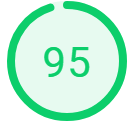
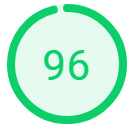
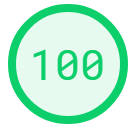
Just based on these test results, it appears that PHP 7.4 has improved its speed over the latest version PHP 7.3.
So how do you get started with PHP 7.4 and should you really use it?
Both PHP versions 7.3 and 7.4 require your site to be on our Windows Server 2012 / IIS 8 or 2016 / IIS 10 servers.
If your WordPress site is on an Windows 2012 /IIS 8 or Window 2016 / IIS 10 server, then you can go ahead and change the PHP version within the Winhost control panel.
Here is how to change the PHP version within the Winhost control panel.
If your WordPress site is on a Windows 2008 server and your site is using an older PHP 5.3 – 5.6 version and you want to use the higher PHP versions., then you will need to first update your WordPress site to the latest version. Then your site will need to be migrated to our Windows 2012 or Windows 2016 servers. Note that using newer versions of WordPress will result in an error/warning if you’re using an older version of PHP. And remember, before doing any updating on your WordPress site, please be sure to back up the web site files and MySQL Database. That way if something goes wrong, you can always revert back to the old version of your site.
If your WordPress site needs to be migrated to our IIS 8 or IIS 10 servers, then just contact our support team and ask them to migrate your site to an IIS 8 or IIS 10 server. We’ll do the migration at no cost to you. Migration typically takes about one hour but really depends on how large your site is. We won’t have to migrate your database or email server as these are already on separate servers.
I also wanted to mention that even though we have PHP 7.4 installed on our servers, since it is new, there are still a limited amount of components/modules available. And although we tested PHP 7.4 with WordPress and everything appears to be working fine, at this time we are still not recommending using it in your production site – until the components/modules catch up. For now we have the latest 7.3 minor update installed and PHP 7.3 will work with the latest version of WordPress and provide you with adequate speed for your site.
It should also be mentioned that it is always important to backup your site before doing any work on your production WordPress site and that we do offer a great SiteBackup service that can automatically backup your site files and MySQL database on a nightly basis. Earlier this year, I wrote about why having backups are important. Please check out that blog post. If you need help setting up the SiteBackup service, please feel free to contact our support department for assistance. We will help you set it up free of charge.
That’s it for now. Have fun with PHP!
Visit Winhost to learn more about our WordPress Hosting solution

Lately, we have been seeing a higher number of DotNetNuke (DNN) sites getting hacked via a known Telerik.Web.UI.dll vulnerability that’s been around for years. DNN released a patch a few years back. However, we have been seeing in influx of compromised DNN sites caused by this easy-to-fix vulnerability.
If you’re using DNN Versions 5.6.3 through 9.0.1 you must apply this patch to avoid disruptions to your site. More importantly, prevent it from getting hacked.
If you are running a DNN site and need help or want us to patch DNN for you, stop reading and contact our support department. We can help you apply this patch to your site at no cost. Please note that if your DotNetNuke site requires upgrading, then we can help you with that but we do charge for upgrading services.
First thing you need to do is download the patch directly from the DNN Site here: Critical Security Update September 2017
Once you have zip file from the DNN Site, you need to install it as you would an Extension within DNN.
Log into your DNN site as the SuperUser default login.
Navigate to: [HostingAccountDomain.com]/Admin/Extensions
Or look for the Extensions link within your DNN Site.
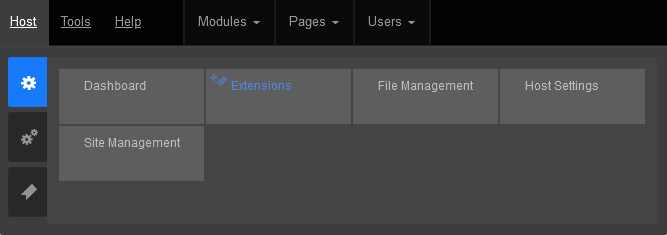
Click on the Install Extension Wizard button
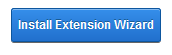
Select Choose File button and select the zip file you just downloaded from DNN in Step 1 and click Next
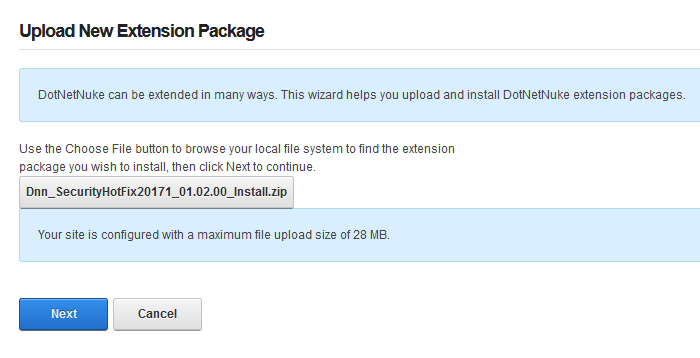
If you receive a random 500 or 404 error within your DNN site after clicking Next from Step 5. Please note the following, otherwise move on to Step 6 below.
You most likely received this error because you need to increase your maxRequestLength setting within your web.config file. You can access this file via FTP.
Look for the setting: maxRequestLength=”12288″
And change it to: maxRequestLength=”28000″
The above increases the limit to 28 MB.
Save your changes and upload the updated web.config file into the same directory overwriting the old web.config file.
Then try Step 5a again.
You will see the Package Information about the HotFix. Go ahead and click on Next.
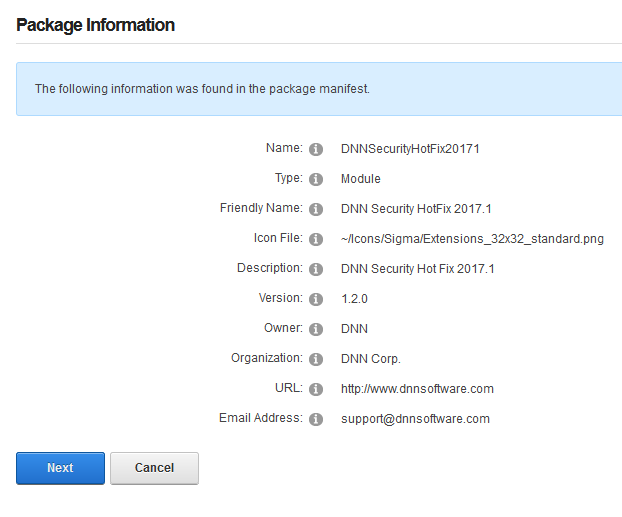
Click Next on the Release Notes window
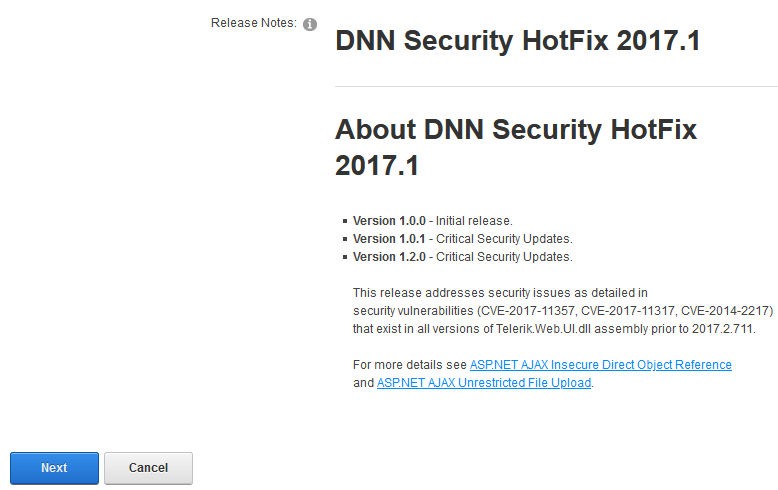
Read and place a check next to Accept License
Click Next.
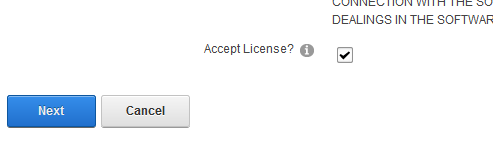
You will then see the Package Installation Report. Click on the upper right X to exit out of the window.
Once your extension page is reloaded. You will see the newly installed Patch for your site.

If you are using DNN, make sure to look into this. There are hackers out there that are targeting DNN and we don’t want you to be a victim of their malicious activities.
If you have any questions or concerns, just contact us.

When you are in a bind to find missing website files, the last thing you want to hear from your hosting provider is “Sorry, we don’t have backups of XYZ.”
At Winhost, we do have a backup system in place to backup our customer’s website files and databases nightly. However, this backup system is intended for disaster recovery. We can pull files out of the backup system but this should not be your only backup source.
There have been times when I’ve had customers ask for certain files from our backups, and for one reason or another we didn’t have them because…
In short, there are many different reasons a hosting provider may not have specific backups.
First off, if you haven’t already, download your website to your own computer. If you have any questions about downloading your website files or databases, let us know and we can help. You may want to get on a schedule to download your site every so often. For extra safety, you can copy the files to an external harddrive.
When you are making changes to your site, it’s always best to make the changes on your own computer and then upload the modified files to the webserver. This way you should have the latest copy. Keep in mind that making changes directly on the server may be convenient, but your local copy will be out of sync.
For those that prefer an automated solution for backups over manual methods, we launched our SiteBackup Service.
If you want to make sure your website files and databases are being backed up – nightly, weekly or what ever your heart desires – then our SiteBackup service is a great way of automatically backing up your website and databases. And to protect you further, the backups are not located in the Winhost data center – they are on the Amazon cloud.
In addition, you get a separate control panel for your backups and the backup control panel is located outside of Winhost data center as well.
We have instructions in our knowledge base on how to configure SiteBackup. But if you want our support department to help you set up the SiteBackup service, just let us know after you order. We’ll help you set it up for you.
Below is a screenshot of the SiteBackup configuration options.
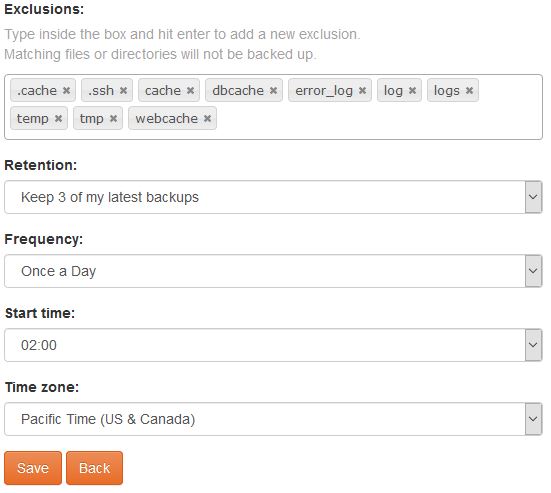
Some of the things you can configure are:
You can backup your MS SQL databases and MySQL database too.
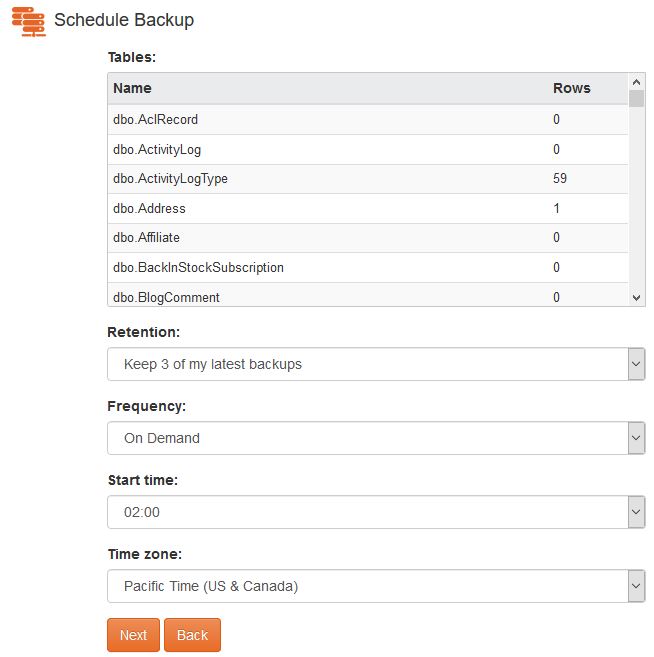
For your site files there is an option to simply restore within the SiteBackup service.
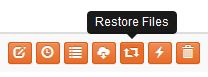
As well as an option to download the site files in zip format.
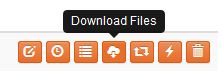
So the SiteBackup solution is a convenient way to take charge of your site backups. You can sign up for the SiteBackup service through your control panel. If you need help setting it up, just contact our support department. We can help set it up for you.
First of all, I want you to understand this email message you received is nothing but a scam and you weren’t really hacked. I’ll explain in more details as you read on.
This is by far one of the best spam email messages I’ve seen since I started working here at Winhost. Not only is it creative but some people are really paying bitcoins to not get “exposed.” That’s why this scam is popular.
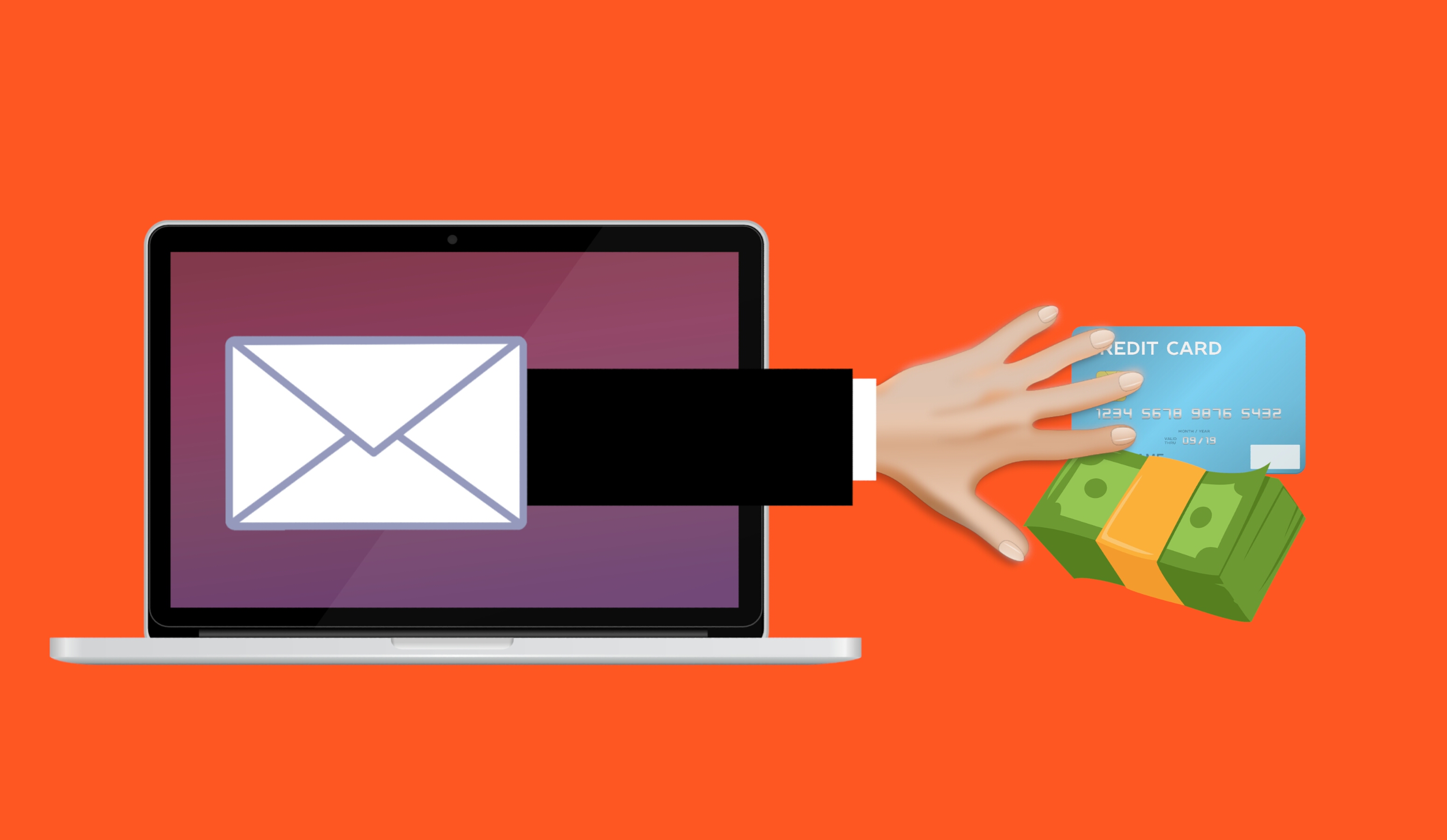
Why are people falling for this scam?
This scam is often effective because the email message may contain your real password that you are using. Or, it may contain part of a password that you used in the past.
Or
The email states that the email message was sent from your email account to make you believe that your email was hacked. They may use the following text in their email message to you:
“I’m a programmer who cracked your email account and device about half year ago.
You entered a password on one of the insecure site you visited, and I catched it.”
“I have very bad news for you.
17/07/2019 – on this day I hacked your OS and got full access to your account [email protected].
You can check it – I sent this message from your account.”

The hacker goes on to claim that they installed a Rat program on your computer and no matter what you do, you won’t be able to stop them unless you pay up. Don’t pay them anything. I’ll tell you why…
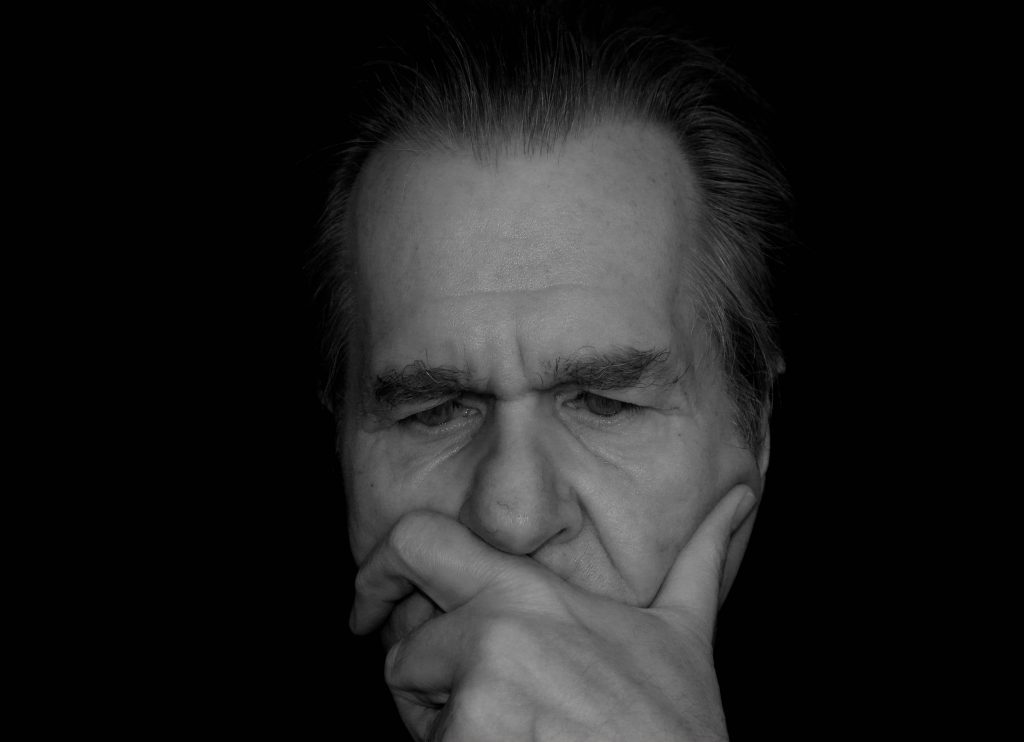
You might be asking… “well… How did they get my password?“
Well you probably heard of all of those nasty data breaches that have been reported on the news and all over the internet? If you were not aware or if you have no idea how anyone might have gotten your account information, there is a website that you can use to check your email address – or any known passwords you like to use and see if it’s part of a data breach. The website is called, “have i been pawned?“. This website’s main purpose is for ordinary people to visit and check if their information was part of any data breach. More about the creator can be found here.
Should I really use this website?
Well, the email message you received already contains your single plain text password. Your password has obviously been compromised before and checking how the hacker may have gotten it can’t hurt you at this point. The hackers also have the same tool to check your password. Hopefully, you are not using that password no more. If you are, change your password.
In the website, you enter the password that you received in the spam email. Their search will bring up what company or list contained that same password.
If your password was compromised, you will get the following message.

“But, they sent me an email from my own email address. So how did they do that?”
Glad you asked. We need to check the email headers and check to see exactly where the email message come from. To get your email header we have the following knowledge base article that shows you how to retrieve this information. An email header may look ugly to a lot of people, but the coolest part is that it tells the story of how you received that email message. Email headers tell a story of the path the email took to get to your inbox.
The email header can be a little tricky to read but you can use some tools to decipher the email header.
The What’s my IP website has the ability to tell you the origin of the email message. Simply copy and paste the email header into the empty field.
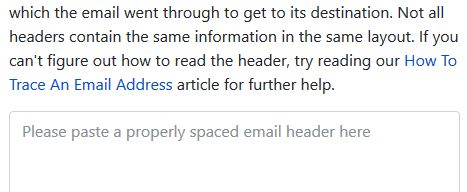
Once you paste in the email header, click on the blue Analyze button. You will get the results of the originating IP number. This is the IP number of the mail server that sent out an email message.
You can check if the IP of the mail server is the same IP number or company that you’re using for your email service. If the IPs don’t match, then the email message has been spoofed – meaning someone just used an email system and changed the “From address” to use your email address. Email addresses are easily spoofed. Just YouTube “how to spoof an email address” if you are interested to learn more.
How do I prevent this from happening again? I hate seeing these damn emails!?
If the email messages you’re receiving are in fact being spoofed, then you have to set up an SPF record and DKIM for your domain name. If you’re using our email services we have the following knowledge base article that provides you with the correct SPF record you should use with our email service.
Is there anything else I can do to stop this email scam?
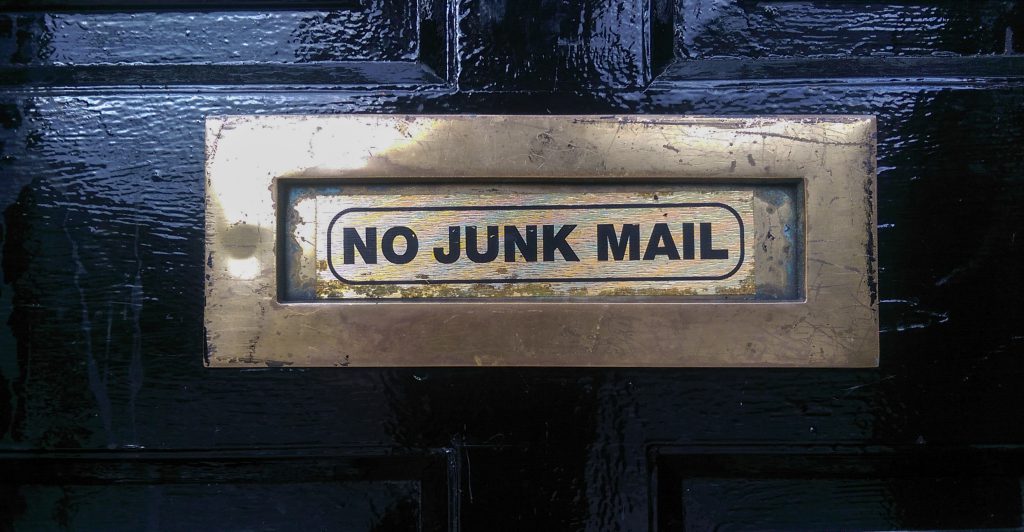
Yes, we also offer a spam filtering service that stops the bad email messages from ever touching our email systems. The spam filtering service starts to work at the MX level of the email service. This occurs when you change the MX record for your domain name to use the spam filtering service’s MX Records instead. The email messages that are sent to your domain users get routed to the spam filtering service first. Within their system the email messages get scrubbed and filtered and only the legitmate emails get sent to your inbox. Also, a nice feature that comes with our Spam Filtering service – if for some reason our mail server has an issue and can’t receive email messages for any reason – the Spam Filtering service holds on to the incoming email messages and sends it to the main mail server once the issue has resolved. Out of all of the services we offer, the Spam Filtering service is by far one of my favorite ones we provide to our customers.
If you have any questions or concerns about any email spam/scams, feel free to reach out to our technical support team.
Visit Winhost to learn more about our Windows hosting solution