![]()
Every Winhost account includes traditional website statistics, but there are occasions where you may need to see the raw server logs for your site. Luckily it’s easy to get your logs, here’s how to do it.
In the Site Tools section of Control Panel, click on the Raw Logs icon.
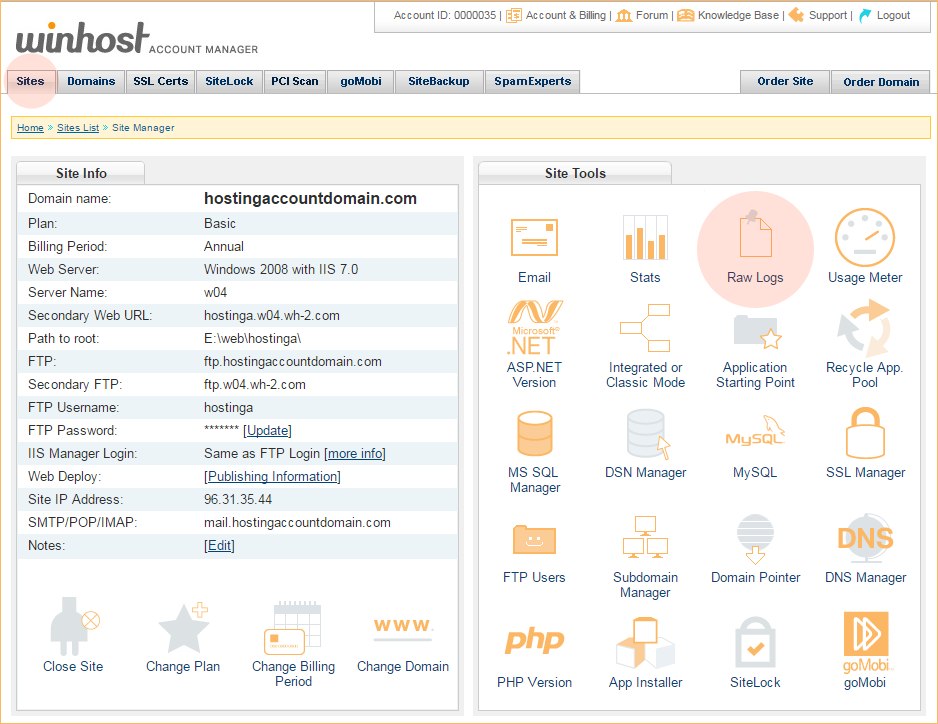
In the dropdown, select “Enabled,” and click the “Update” button.
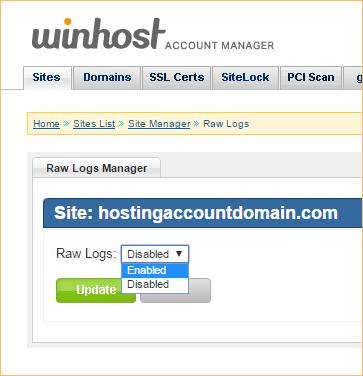
Your raw log files won’t appear immediately, but they will be available within 24 hours and updated nightly thereafter. The log files are compressed into a .zip archive. To download the logs, log in via FTP and go to the /httplog directory.
Note that the log file directory is a hidden directory so it will not be visible when you log in via FTP. After logging into your root directory you have to use the change directory function in your FTP client to change to the log file directory. You have to use your default FTP username to access the /httplog folder. You will not be able to access the hidden /httplog directory using an additional FTP user that you’ve created.
Log files more than 30 days old will be automatically deleted.
The information about the raw log location /httplog is wrong and misleading.
It’s actually at //httplog
I know because i tried /httplog and had to log a support ticket when this did not work. Had to waste my time, and your time, just because of this wrong information !
oops, i meant it’s actually at /site-root/httplog , but I used angle brackets around site-root and that messed up my comment above
Hello,
I apologize for any confusion caused, and thank you for feedback. We will be sure to update the article to avoid this type of problem in the future.