
This is the first in a series of weekly posts covering Control Panel features and procedures.
Have you been using a domain for your site and it’s no longer working for you?
Don’t fret – you can change the domain for your site easily in the Winhost Control Panel.
To make the domain change, log into your Control Panel and hit the Sites Tab.
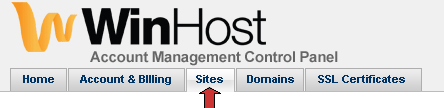 If you are hosting several Basic/Max/Ultimate Sites with us, then you’ll get a list of your Sites. Click on the Manage link for the Site you want to make an update, otherwise you will be taken to your Site dashboard.
If you are hosting several Basic/Max/Ultimate Sites with us, then you’ll get a list of your Sites. Click on the Manage link for the Site you want to make an update, otherwise you will be taken to your Site dashboard.
At the bottom of the left panel section you see a Change Domain button. Click that button and follow the instructions.
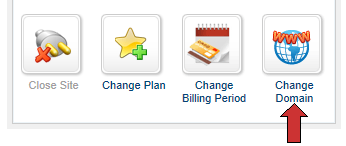 That’s how easy it is to change a domain.
That’s how easy it is to change a domain.
Now for some more details…
Things you should note
- You won’t need to move any of your files. Awesome!
- Your FTP address will change – so if you had old settings stored someplace in an FTP program or in a Website editing tool, then you’ll need to update it.
- The new domain’s name servers need to point to our DNS to resolve to our location. If you just made this update, it will take a few hours for the Internet to recognize the change.
- Tool Assumptions This tool assumes you already own the domain that you want to start using.
More Notes on the Domain
- If you already own the domain, just punch it into the tool to change the domain.
- If you don’t own the domain, then you will need to register the domain before using this tool. You can buy the domain directly from any domain registrar or you can purchase the domain from us in the Order New Domain tab of the Control Panel.
- If the domain is used as a Domain Pointer of this Site or another Site, you need to first delete the Domain Pointer before using this tool.
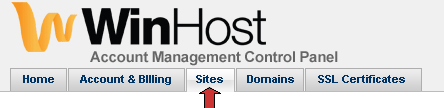 If you are hosting several Basic/Max/Ultimate Sites with us, then you’ll get a list of your Sites. Click on the Manage link for the Site you want to make an update, otherwise you will be taken to your Site dashboard.
If you are hosting several Basic/Max/Ultimate Sites with us, then you’ll get a list of your Sites. Click on the Manage link for the Site you want to make an update, otherwise you will be taken to your Site dashboard.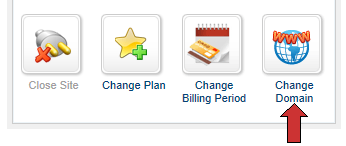 That’s how easy it is to change a domain.
That’s how easy it is to change a domain.
This does not work form me. I try using a domain that I have register with winhost and it says: that Domain name is already hosted at Winhost.
Are you using the domain as a Domain Pointer on another site/account? If so you have to delete the pointer before the “change domain” tool will work.
what is my winhost hosting account domain
The domain name you opened the account with.