If you have domain names registered elsewhere but use them on a Winhost site, you may want to consider moving your domains to your Winhost account so you have all of your web site properties under one (virtual) roof. Here’s how you do that.
The first thing to do is to take note of a few things that will make your transfers smooth and trouble-free:
We have some videos that cover the domain preparation process for the most popular registrars. You can see them here.
To get started, log in to Control Panel and click the Domains tab.
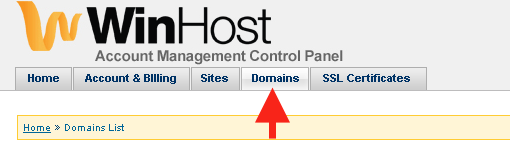 Click the Transfer Domain Name button.
Click the Transfer Domain Name button.
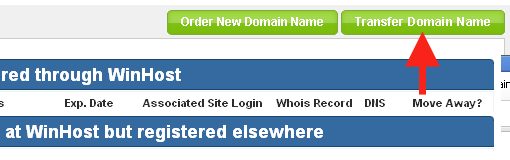 Enter the domain name you wish to transfer, select the extension and click the Continue button.
Enter the domain name you wish to transfer, select the extension and click the Continue button.
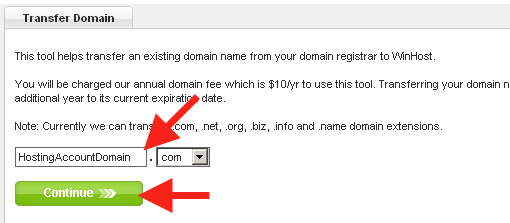 At this point our system performs a check to make sure your domain is eligible for transfer. If you have missed a step in preparing your domain name for transfer, or it is ineligible for any other reason, you will see the following error:
At this point our system performs a check to make sure your domain is eligible for transfer. If you have missed a step in preparing your domain name for transfer, or it is ineligible for any other reason, you will see the following error:
Domain status [status] does not allow for transfer
Go back and check the pre-transfer steps and make sure you haven’t missed anything. If the transfer initiation still fails and you are unsure why your domain is not eligible for transfer, please contact the current registrar.
If your domain is eligible for transfer, you will be taken to the next step which includes:
WHOIS Privacy – choose whether your whois contact information will be visible to the public. There is a $5 annual fee to activate whois privacy. Whois privacy is not transferable from your previous registrar.
Next you will want to complete the contact information in the following fields (we will pre-populate the Registrant fields with information from your Winhost account):
The next section is where you choose to keep the Name servers for the domain the same as they currently are, or change them to point to Winhost. If your name servers do not point to Winhost and you intend to use the domain on a site in your Winhost account, chose “Change to Winhost’s name servers.”
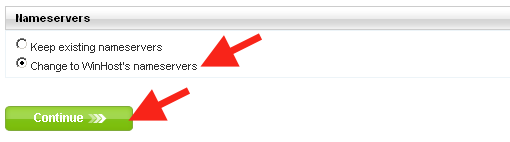
The next step is to double check the contact information, name servers and “Transfer Request Approver” email. You must have access to the Transfer Request Approver email address in order to complete the transfer process.
You can edit any information that needs to be changed on this page.
If everything looks good, click the “Transfer Domain Name” button.
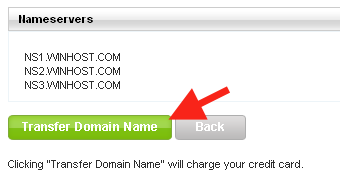 If you need to set up a new site for the domain name, you can click the Order New Site for this Domain button on the final page.
If you need to set up a new site for the domain name, you can click the Order New Site for this Domain button on the final page.
Once you have approved the transfer to us, the actual transfer between the two registrars can take a day or two. Depending on who the old registrar is, you may be able to speed up the process by also approving the transfer from their control panel. Though this is not always applicable, many of the larger registrars, such as GoDaddy, do allow for transfer approval.
While the transfer is in progress your domain will continue to function as normal (there is no “downtime” in a registrar transfer) and the domain’s status will be “Pending Transfer” in the Winhost Control Panel. When the transfer is complete the domain status changes to “Active.”
If you run into any problems, we have a Knowledge Base article that provides a step by step explanation of the domain transfer process.
Is this site for transferring an already declared domain name or does the site offer a “check” for a new domain to see if it is being used?
These instructions are for domains that you have already registered.
If you need a new domain, you can order it here. That will also check to see if the name is available.