 It’s not surprising that most of our customers use Winhost for .NET or asp applications. We run Windows servers exclusively after all. But don’t forget that we also offer php!
It’s not surprising that most of our customers use Winhost for .NET or asp applications. We run Windows servers exclusively after all. But don’t forget that we also offer php!
If you used php on a Windows server 5 or 6 years ago you might be thinking, “Why would I want to put myself through that torture again?” But the Windows php implementation has improved significantly in the past few years, and performance is equal to what you would see on any Linux server. Seriously.
Evidence of that improved performance is the growing number of Winhost users installing WordPress, phpBB and other php/MySQL applications. And why not? Especially since the App Installer in Control Panel makes installing many php/MySQL applications quick and easy.
You don’t have to do anything to use php with your Winhost site. It’s there waiting for you, right now. And frankly, it’s a little sad that you’ve been neglecting it.
By the way, if you have an account at an old fashioned Linux host because you thought you needed it to run your php app – free yourself! Move the site over to your truly flexible Winhost account.
Because at Winhost you can have it both ways.
Microsoft is still at it with their TAD VMLimited character campaign.
[Video deleted.]
A subdomain is an extension of your domain name; a prefix that allows you to use URLs such as blog.HostingAccountDomain.com, forum.HostingAccountDomain.com, etc. A subdomain typically routes traffic to a specific subdirectory within your account.
To create a subdomain, log in to Control Panel, click the “Sites” tab and click the “Manage” link for the domain you wish to work with.
In the Site Tools section, click the “Subdomain Manager” icon or link.
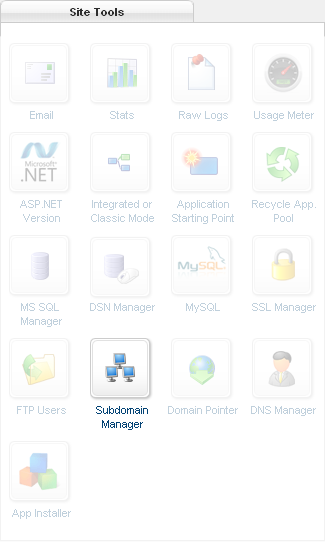
Next, click the “Add” button.
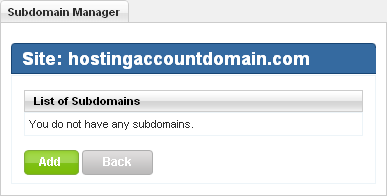
Enter the subdomain and click the “Create” button.
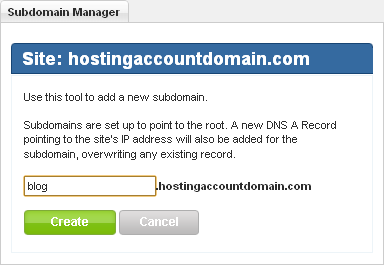
Finally you’ll see confirmation that your subdirectory has been created.
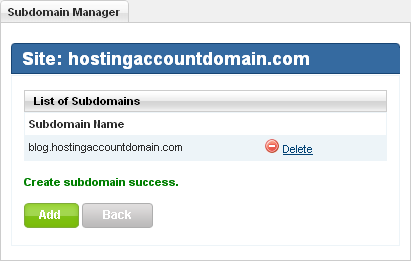 For tips on redirecting subdomain traffic to a subdirectory, see this Knowledge Base article, or our forum.
For tips on redirecting subdomain traffic to a subdirectory, see this Knowledge Base article, or our forum.
Jeremy Foster works for Microsoft as a Developer Evangelist in Seattle, WA. By way of introduction he says, “It is my job to connect with developers in our northwest region – to inform and inspire them in the use of Microsoft’s amazing development tools and frameworks. I use my own website codefoster.com to blog and stay connected with the development community. I plan to expand it in the future to include robust developer resources, screencasts, podcasts, and more.”
When did you first become interested in web technologies?
I started doing software development in the early 90’s and built my first website around ’93. It was an exciting venture at the time to create a personal place on the web that was visible to the world. It was a venture that I have never really shaken. Around ’97 I started working with programmatic, data-driven website applications and it has been a strong part of my career track ever since.
Which technologies are you using for your web site?
I’m a big fan of ASP.NET MVC. I like using MS SQL for the data and usually interact with it using Entity Framework code first, although at this point my site doesn’t have any database dependencies.
How long have you hosted your site with Winhost?
I’ve been using Winhost for a few months – perhaps half a year, but I’ve only recently (February 2012) begun working at Microsoft and started up my codefoster.com site to support that.
Why did you choose Winhost?
I believe I found some positive reviews and was enough dismayed by my former host and enough attracted by the low introductory rates to just give it a try.
Thanks, we’re glad you did. What do you consider to be the key benefits of using Winhost?
Winhost has impressed me all around. The control panel seems more unified and intuitive than most, the temporary site URLs are good, and the support has been great (one time responding within an hour on a weekend).
What future plans do you have for your web site?
I will likely be adding test and demo apps within my site for educational purposes and will continue to flesh out the codefoster.com main site in whatever ways will best support my audience.
Which future technologies or trends are you most excited about?
I am very excited about Windows 8 and cloud computing. With Windows 8 I get to take my many years of web application development experience into the client platform that’s already installed on hundreds of millions of computers.
What do you like to do when you aren’t up to your neck in technology?
I really enjoy getting out on the water sailing or under the water scuba diving in the Pacific Northwest. My wife and I also enjoy hiking, traveling, and finding good happy hour restaurants in Seattle.
Thanks, Jeremy, for being the first Winhost customer spotlight interview, we really appreciate it.
This may be an old topic but it’s worth mentioning.
Ever since SQL 2005 was released, there is a weird setting in SQL Management Studio that prevents you from saving the changes on your database. The error is very misleading because it gives an impression that the security error is coming from the SQL Server itself, when in fact it’s your SQL Management Studio that is generating the error.
I was hoping this would be fixed in SQL 2012 Management Studio, but it still seems to exist.
This is the error you will see in Management Studio:

What will lead to this error is when you create a table, save it, then go back into the table and impose changes such as setting auto increment on a specific column.
The reason is because these types of changes will actually cause Management Studio to delete the table and recreate it. This is done behind the scenes by SQL Management Studio. So I guess SQL Management Studio wants to make sure it has permission before making such life altering changes.
Odd right? Fortunately the fix is really easy. In SQL Management Studio (it does not matter whether you are connected to a database or not) go to Tools/Options/Designers/Table and Database Designers. Make sure you uncheck “Prevent saving changes that require table re-creation.”
Now keep in mind, I’m using SQL 2012 Management Studio, but I believe this should be the same for the older SQL Management Studios, such as 2005 and 2008. And as you can see, since I do not need to connect to the SQL Server to make this change, the setting is associated with Management Studio, not the SQL Server itself.
Did you know that on just about every page of Control Panel there is a list of related Knowledge Base articles?
There are a lot of articles in our Knowledge Base (318 and counting!), and we understand that sometimes it can be difficult to quickly find exactly what you are looking for. That’s why we have included a “Related KB Articles” list in many sections of Control Panel.
When you are in the Email section, for example, you have direct access to the most relevant and popular Knowledge Base articles about email.
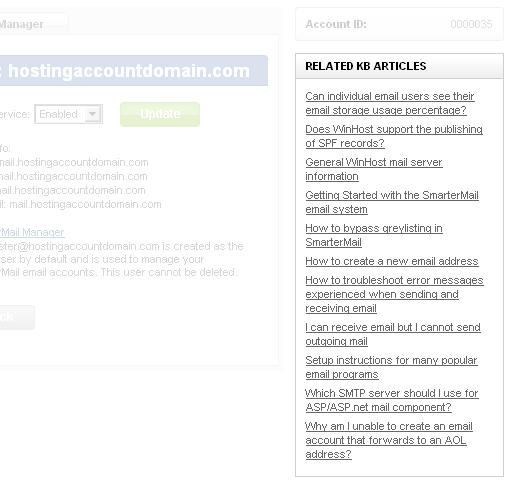 Also, if you feel that there is a Knowledge Base article that is missing, or that needs updating or clarification, please let us know. We work hard to maintain the best Knowledge Base in the industry, and your help is one of our most valuable tools!
Also, if you feel that there is a Knowledge Base article that is missing, or that needs updating or clarification, please let us know. We work hard to maintain the best Knowledge Base in the industry, and your help is one of our most valuable tools!
Ready or not, here comes SQL 2012!
I know, you weren’t expecting us to roll it out so soon, were you? We’ve been busy prepping behind the scenes for the Microsoft release, and ensuring that we could offer it to you as soon as it was publicly available.
So you can log in to Control Panel and use SQL 2012 right now.
When you log in to the Site Tools section, the first thing you may notice is that the MS SQL 2008 section has been renamed MS SQL Manager.
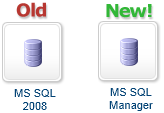
Once you’re inside, you’ll see that when you create a new database, you now have the option to choose SQL 2012.
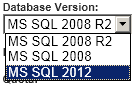
That’s all there is too it.
We’re happy to be able to make SQL 2012 available to you quickly. We’re working hard to make Winhost the only web host you’ll ever need.
If you have domain names registered elsewhere but use them on a Winhost site, you may want to consider moving your domains to your Winhost account so you have all of your web site properties under one (virtual) roof. Here’s how you do that.
The first thing to do is to take note of a few things that will make your transfers smooth and trouble-free:
We have some videos that cover the domain preparation process for the most popular registrars. You can see them here.
To get started, log in to Control Panel and click the Domains tab.
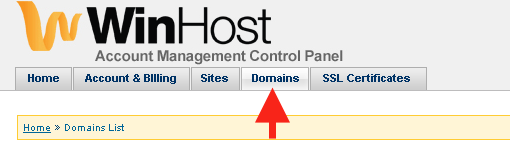 Click the Transfer Domain Name button.
Click the Transfer Domain Name button.
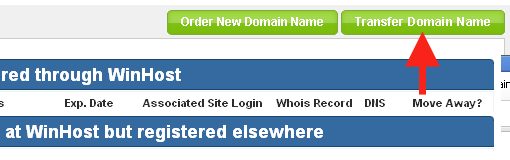 Enter the domain name you wish to transfer, select the extension and click the Continue button.
Enter the domain name you wish to transfer, select the extension and click the Continue button.
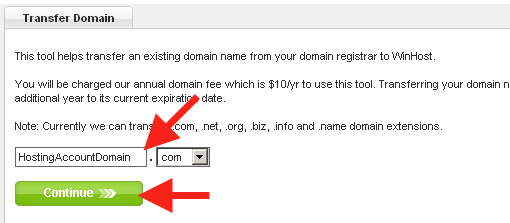 At this point our system performs a check to make sure your domain is eligible for transfer. If you have missed a step in preparing your domain name for transfer, or it is ineligible for any other reason, you will see the following error:
At this point our system performs a check to make sure your domain is eligible for transfer. If you have missed a step in preparing your domain name for transfer, or it is ineligible for any other reason, you will see the following error:
Domain status [status] does not allow for transfer
Go back and check the pre-transfer steps and make sure you haven’t missed anything. If the transfer initiation still fails and you are unsure why your domain is not eligible for transfer, please contact the current registrar.
If your domain is eligible for transfer, you will be taken to the next step which includes:
WHOIS Privacy – choose whether your whois contact information will be visible to the public. There is a $5 annual fee to activate whois privacy. Whois privacy is not transferable from your previous registrar.
Next you will want to complete the contact information in the following fields (we will pre-populate the Registrant fields with information from your Winhost account):
The next section is where you choose to keep the Name servers for the domain the same as they currently are, or change them to point to Winhost. If your name servers do not point to Winhost and you intend to use the domain on a site in your Winhost account, chose “Change to Winhost’s name servers.”
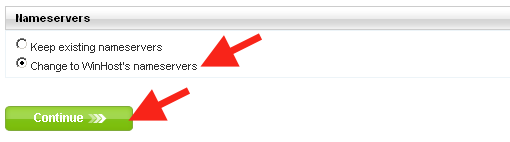
The next step is to double check the contact information, name servers and “Transfer Request Approver” email. You must have access to the Transfer Request Approver email address in order to complete the transfer process.
You can edit any information that needs to be changed on this page.
If everything looks good, click the “Transfer Domain Name” button.
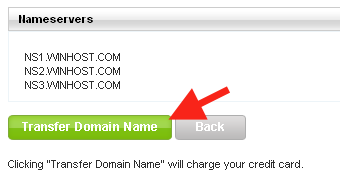 If you need to set up a new site for the domain name, you can click the Order New Site for this Domain button on the final page.
If you need to set up a new site for the domain name, you can click the Order New Site for this Domain button on the final page.
Once you have approved the transfer to us, the actual transfer between the two registrars can take a day or two. Depending on who the old registrar is, you may be able to speed up the process by also approving the transfer from their control panel. Though this is not always applicable, many of the larger registrars, such as GoDaddy, do allow for transfer approval.
While the transfer is in progress your domain will continue to function as normal (there is no “downtime” in a registrar transfer) and the domain’s status will be “Pending Transfer” in the Winhost Control Panel. When the transfer is complete the domain status changes to “Active.”
If you run into any problems, we have a Knowledge Base article that provides a step by step explanation of the domain transfer process.