
It’s easy, it’s fast, what are you waiting for?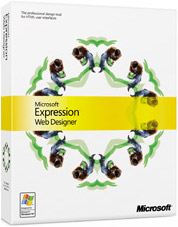
- Open your web site on your local machine using Expression Web Designer.
- Click on “Publish Site.”
- In the “Remote Web Site Properties” window choose “FTP.”
- Enter your FTP address into “Remote Web Site Location.”
- Click “OK.”
- If this is your first time publishing your site, it is recommended that you choose “Synchronize.”
- Alternately you can click “Local to Remote” to upload your web site to the Winhost server.
Connecting to your Winhost server using Expression Web Designer
- Go to “File,” then “Open Site.”
- In the “Site Name” field enter your full FTP URL; ftp://ftp.HostingAccountDomain.com
- Choose “Edit Live Web Site Now.”
- Enter your account username and password.
Note: Expression Web Designer uses the Internet Explorer engine to connect via FTP. To establish an FTP connection in Expression Web Designer you will need to go to Internet Explorer Tools/Internet Options/Advanced and ensure that “Use Passive FTP (for firewall and DSL compatibility)” is checked.
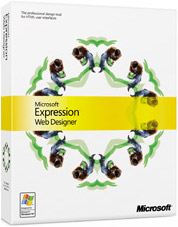
No responses yet