

The newly released nopCommerce v4.5 is now available in the WH Control Panel Application Installer.
Visit Winhost to learn more about our nopCommerce hosting solution

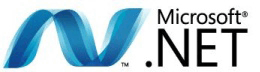
Microsoft released .NET 6.0 last month. We are happy to announce that .NET 6 hosting is now available on our hosting platform. You can use Visual Studio 2022 to deploy your .NET 6 applications using framework-dependent deployment.
Visit Winhost to learn more about our ASP.NET Core hosting solutions

The latest version of these applications are now available in the control panel app installer:
Visit Winhost to learn more about our application hosting solutions

The latest version of these applications are now available in the control panel app installer:
Visit Winhost to learn more about our application hosting solutions
As we move forward into 2021, I wanted to do our quick look back on 2020 and talk a little about some of the enhancements we introduced.
EmailBackup – Your Email Backup Solution
We introduced a cost-effective EmailBackup solution that can automatically backup virtually any email box – from your email hosted at Winhost to other email boxes at other hosts to Gmail and Office 365.
We are also offering email backups for 30 days free so you can test it out and see if it is right for you.
O365Backup – Your Office 365 Backup Solution
For those using Office 365, we launched a comprehensive Office 365 Backup solution. This service will automatically backup your email, attachments, calendar, contacts, tasks, OneDrive, SharePoint, Groups and Teams. There are search and restore tools available.
You are welcome to test the O365Backup solution for 30 days free to see if it is right for your needs.
.NET Core
We’ve kept up with the .NET Core releases – making .NET Core 3.x available on our platform. Recently, we introduced support the .NET 5 (or ASP.NET Core 5 – Microsoft is dropping the “Core” moniker)
SQL 2019
We introduced SQL 2019 into the mix of databases we support.
PHP
We added support for PHP 7.4 and updated PHP 7.3.x and 7.2.x
Application Installer Updates
As usual, we kept as up-to-date as possible with the application versions in our Control Panel Application Installer
Maintained Our Great Service
When the Covid 19 pandemic hit, we quickly transitioned to a remote workforce and we’ve been operating this way since March 2020. Of course, we had to deal with a variety of issues and learn how to better operate in this type of situation. But I’m glad to say that we’ve been able to still deliver on our hosting service promise and even introduce some useful services in 2020.
THANK YOU!
We thank all of our customers and we wish you a safe, healthy New Year!
Visit Winhost to learn more about our ASP.NET hosting solutions

Microsoft recently released .NET 5.0. Note that Microsoft is changing their naming convention for .NET. Instead of calling this new major release .NET Core 4.0, they went with .NET 5.0 (or you may see it out there as ASP.NET Core 5.0).
Naming convention aside, we want to let you know that ASP.NET Core 5.0 is now available on Winhost’s Windows 2012 and Windows 2016 hosting platform. We support framework dependent deployment (FDD) for applications created with ASP.NET Core 5.0.
Note: If you cannot use framework-dependent deployment for any .NET Core version, remember that you can always publish using self-contained deployment (SCD). (For example, we show how to use self-contained deployment with Visual Studio 2017, in our knowledge base.) If any customers have questions about deployment, contact technical support.
Visit Winhost to learn more about our ASP.NET Core hosting solutions

.NET Core
On our Windows 2012 and Windows 2016 web servers, both .NET Core 3.1.9 and .NET Core 2.1.23 are now available for framework dependent deployment (FDD).
Note: If you cannot use framework-dependent deployment for any .NET Core version, you can always publish using self-contained deployment (SCD). (For example, in our Knowledge Base, we show how to use self-contained deployment with Visual Studio 2017.) If any customers have questions about deployment, contact our tech support.
PHP
On our Windows 2012 and Windows 2016 hosting platform, we have made the following updates to PHP versions:
Visit Winhost to learn more about our ASP.NET Core hosting and PHP hosting solutions

The latest version of these apps are now available through the Winhost control panel application installer:
Visit Winhost to learn more about our application hosting solutions